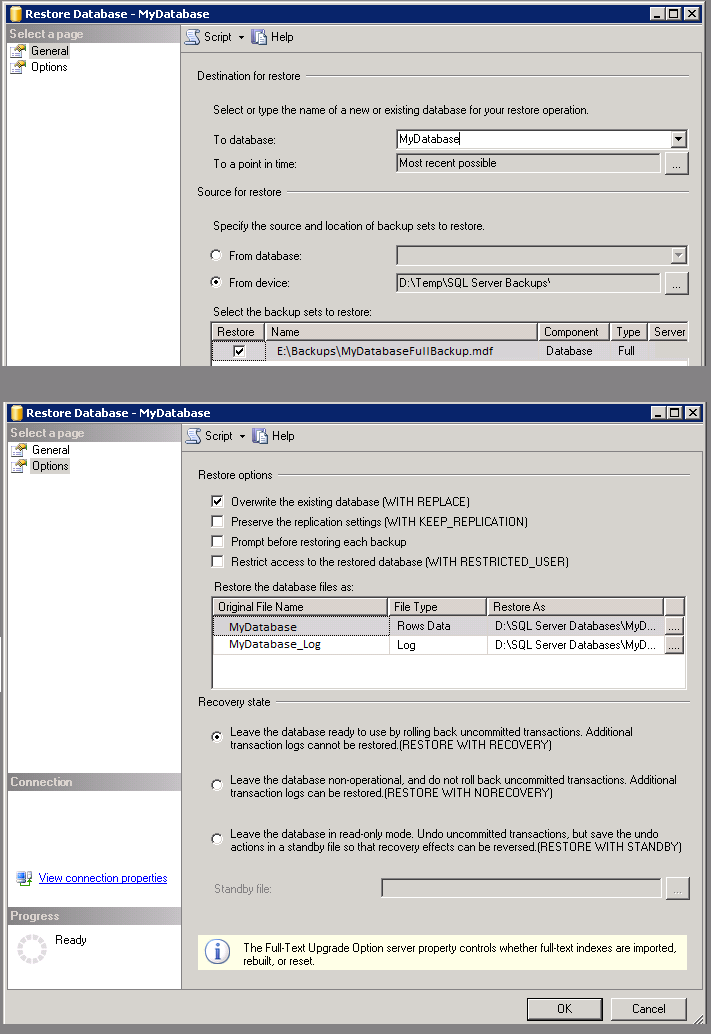1. Create a new database with desired name.
2. Do a restore full backup.
– Find your new database’s name as the ‘To database’, leave the point in time alone, and speicfy the ‘From device’ as your full backup file. In the options screen, you will want to choose ‘Overwrite the existing database (WITH REPLACE)’.
– If this is your only backup, choose the default recovery state option, RESTORE WITH RECOVERY; press the button and you’re done. If you have differentials you will be restoring as well, choose ‘Leave database non-operational (RESTORE WITH NO RECOVERY).
3. Do your differential backups one at a time, in sequential order.
– For each backup, choose the ‘To database’ to same as before, ‘From device’ as your backup file.
– In the options panel, if you still have more differentials, leave all the defaults, and choose ‘Leave database non-operational (RESTORE WITH NO RECOVERY)’ for Recovery State.
– If this is your last/final differential, leave the defaults and for Recovery State, instead, make sure ‘Leave database ready to use (RESTORE WITH RECOVERY)’ is chosen.